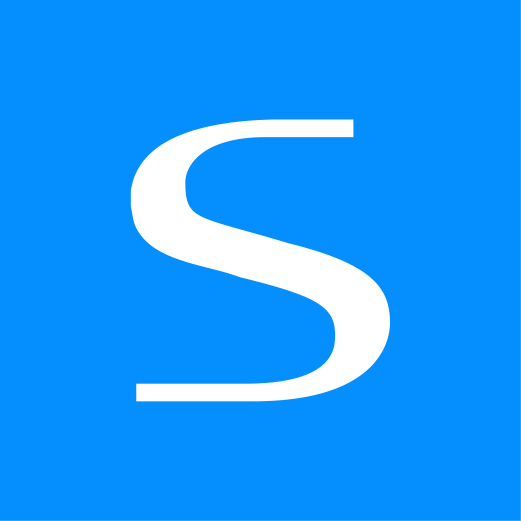WARNING
The Express Forms plugin has been discontinued. Please see the Freeform migration guide for more information.
Installing & Updating
Requirements
Solspace Express Forms meets mostly the same requirements as listed on the Craft Requirements page.
Installation
Express Forms can be installed one of two ways:
Install from the Control Panel
- Go to the Plugin Store area inside your Craft control panel and click on Express Forms.
- Once the product page opens, choose whether you want to install by clicking the Try button under the Lite or Pro edition.
- If Express Forms is right for your site, purchase a copy of it through the Plugin Store when you're ready!
Install from the Terminal
Express Forms can also be installed manually through Composer:
- Open your terminal app and go to your Craft project:
cd /path/to/project - Then tell Composer to require the plugin:
composer require solspace/craft-express-forms- To install a specific version, use:
composer require solspace/craft-express-forms:2.0.2
- To install a specific version, use:
- In the Craft control panel, go to Settings → Plugins and click the Cog button for Express Forms and select Install.
- Craft will automatically install the Lite edition of Express Forms. If you'd like the Pro edition, you can switch the edition 1 of 2 ways:
- From Project Config: Open up your Project Config file (
/config/project/project.yaml) and search forexpress-forms. Where it saysedition: lite, switch that toedition: proand then approve the update inside the CP. - From CP: Click on the Lite / trial button beside Express Forms' name and when it takes you to the Plugin Store page, scroll down to the bottom and click on the Try button for the Pro edition (see screenshots below).
- From Project Config: Open up your Project Config file (
- Craft will automatically install the Lite edition of Express Forms. If you'd like the Pro edition, you can switch the edition 1 of 2 ways:
- If Express Forms is right for your site, purchase a copy of it through the Plugin Store when you're ready!
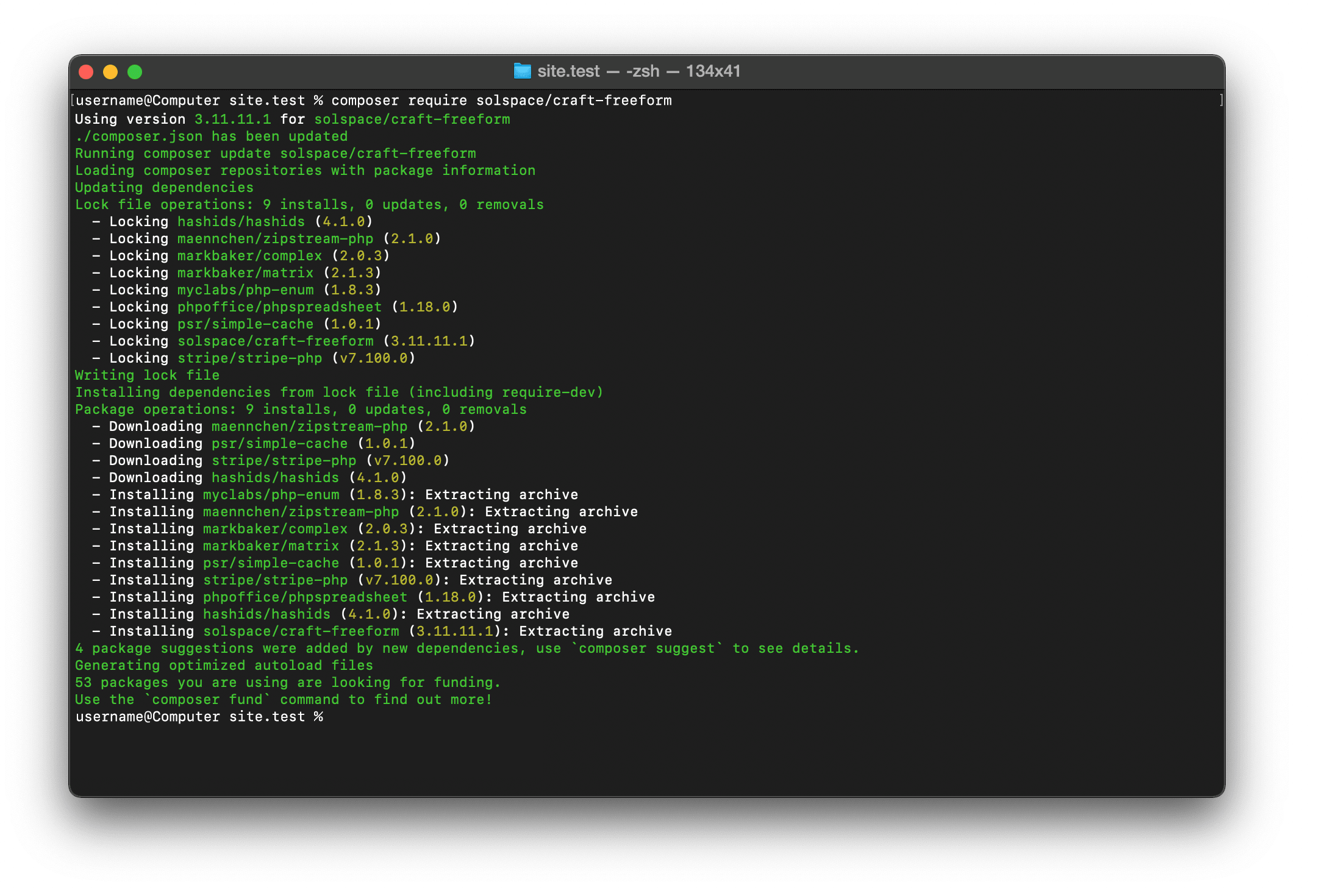
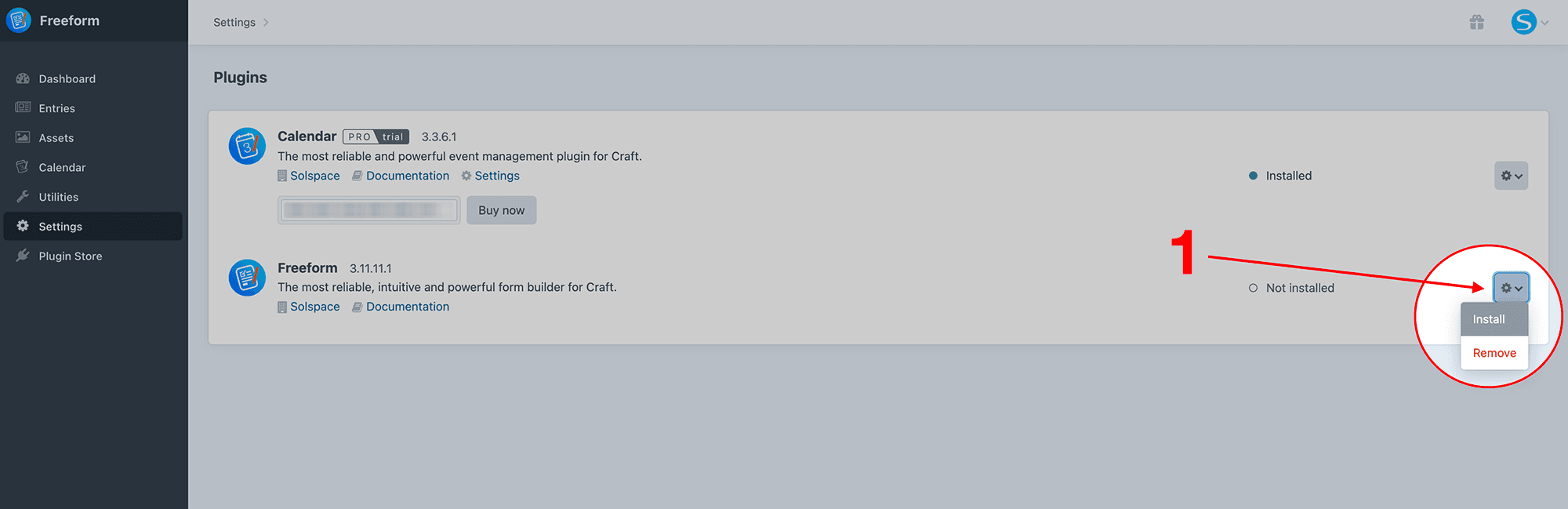
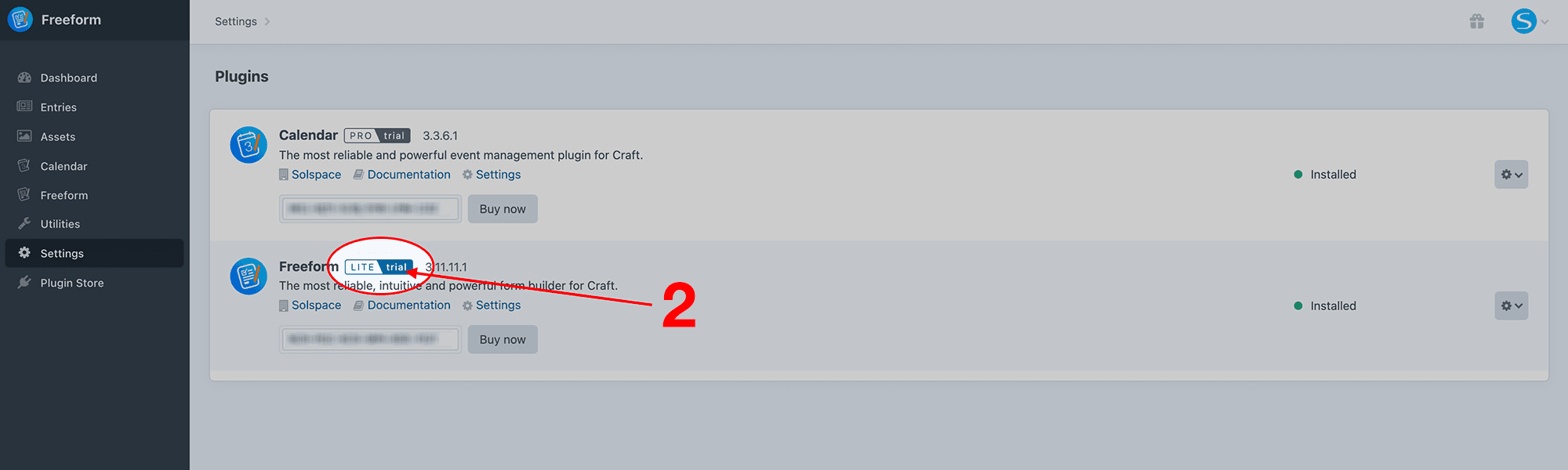
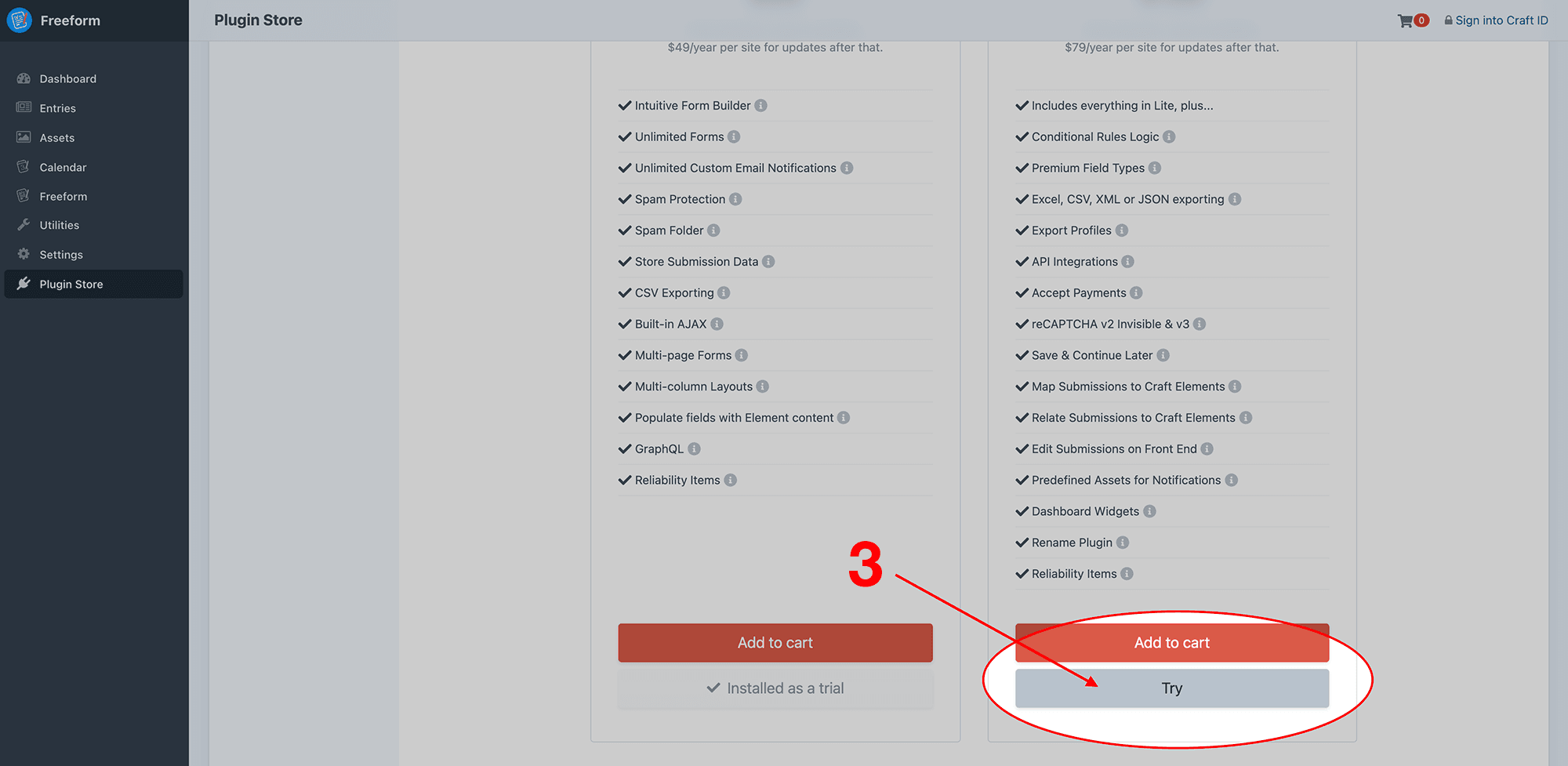
Updating
Express Forms uses the Craft Updates Service, which means that every time there's an update available, it'll show up in the Updates area (Utilities -> Updates) of the Craft control panel. You can then review the changelog there, or view it here.
Express Forms can be updated one of three ways:
- Update from the Control Panel
- Update from the Terminal (recommended)
- Update via Composer from the Terminal
Update from the Control Panel
- Go to the Craft Updates area inside the control panel (Utilities -> Updates) and review the changelog for Express Forms.
- Be sure to backup the database before proceeding.
- Simply click the Update button and Craft will do the rest.
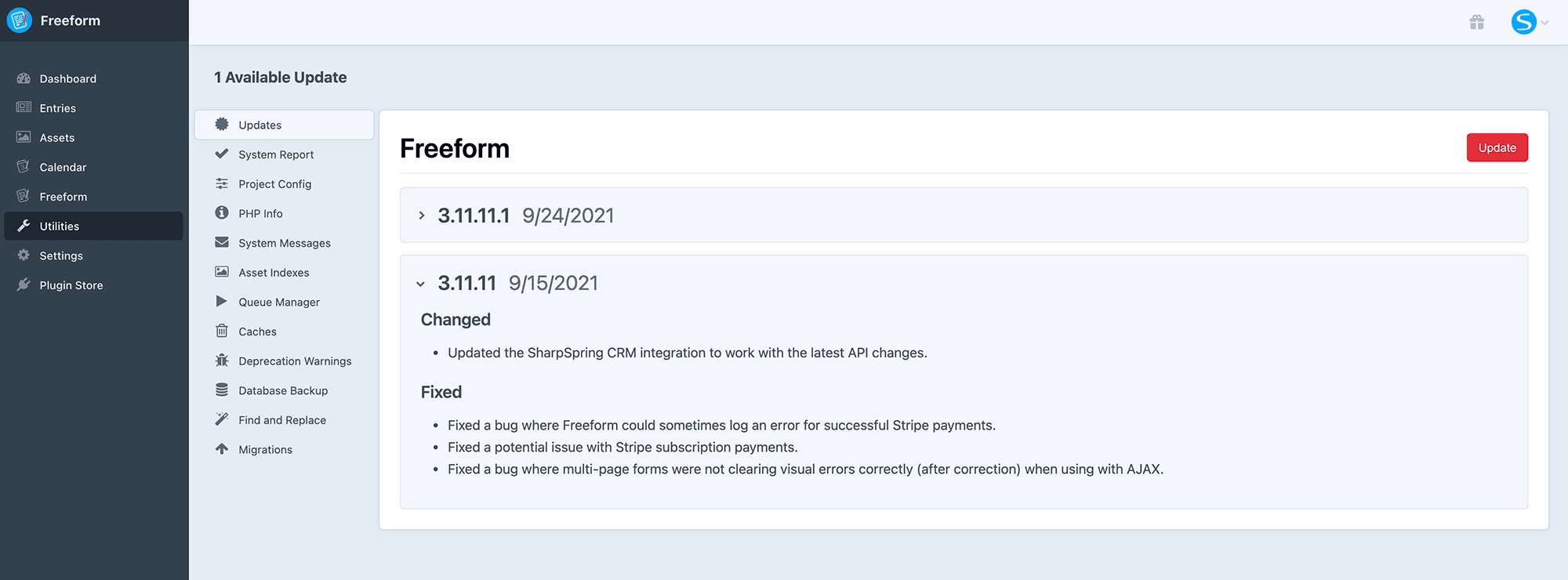
Update from the Terminal (recommended)
You can use the Craft update command to update Express Forms.
- Be sure to backup the database before proceeding.
- Open your terminal and go to your Craft project:
cd /path/to/project - To see available updates, run this command:
./craft update - Follow the prompts, or run
./craft update express-forms- To update to a specific version of Express Forms, run
./craft update express-forms:2.0.2
- To update to a specific version of Express Forms, run
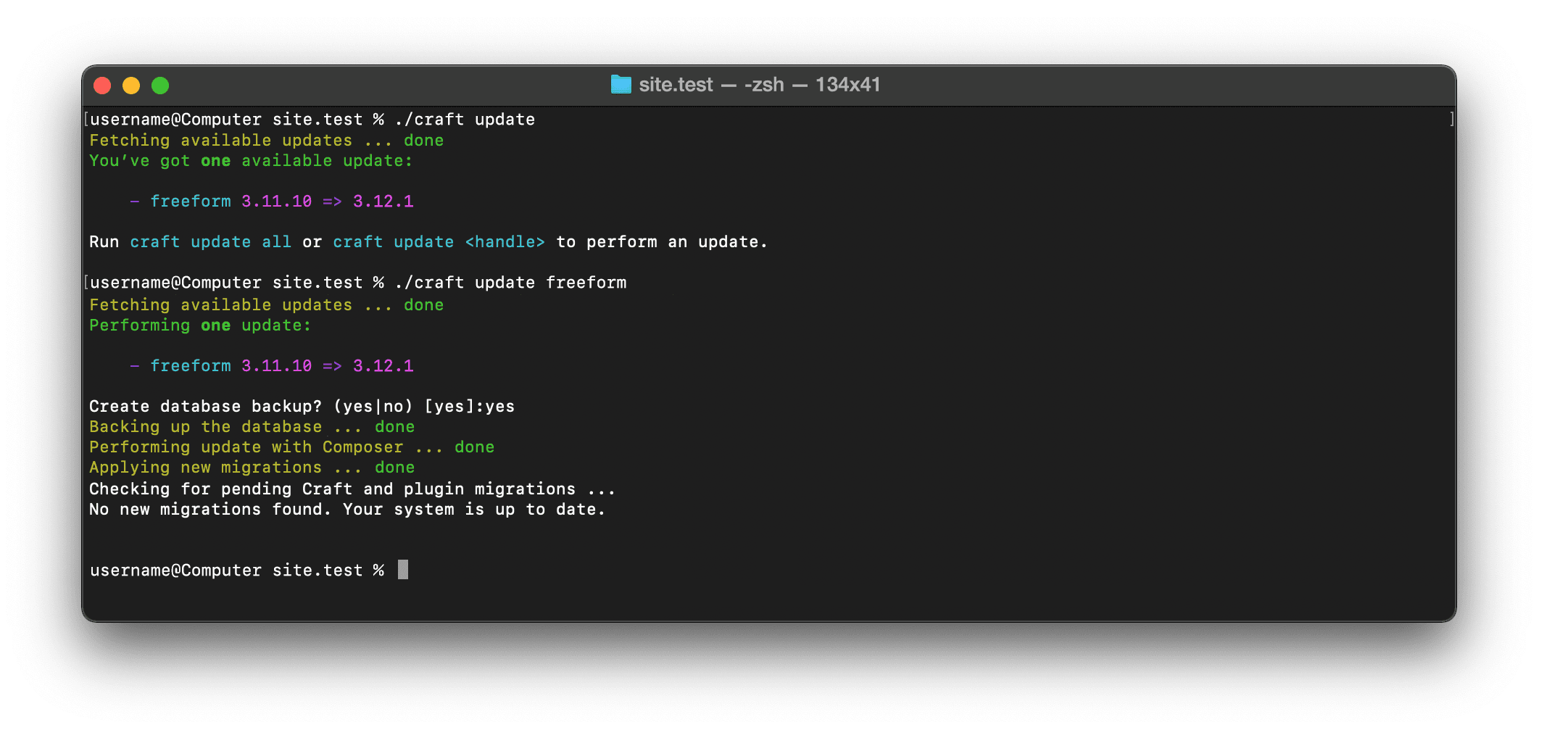
Update via Composer from the Terminal
You can also update Express Forms more manually if you like, using Composer (composer update). This may also be helpful in certain scenarios where you need to workaround an issue while updating.
- Be sure to backup the database before proceeding.
- Open your Craft site's main
composer.jsonfile and adjust the version number for Express Forms (see guide below)."require": { "craftcms/cms": "^4.0.0", "vlucas/phpdotenv": "^5.4.0", "solspace/craft-express-forms": "^2.0.0-beta.1" },1
2
3
4
5 - Open your terminal app and go to your Craft project:
cd /path/to/project - To run any available updates for your site, run
composer update - Proceed to Craft control panel and click the Finish Updates button if it shows.
Understanding versions and composer update
- For example, under the
"require"area, change"solspace/craft-express-forms": "2.0.2",to"solspace/craft-express-forms": "2.1.3",. - You can also use
~and^to somewhat automate your updating process.1.0.0- means exactly & only this version~1.0.0- means this version & any patch release (up to1.0.99̅)^1.0.0- means this version & any minor release (up to1.99̅.99̅)- Specifying
"solspace/craft-express-forms": "^2.0.0",for example, would always get you the latest version of Express Forms 2.x (e.g.2.1.9), but never a next major version of Express Forms like 3.x.
- Specifying
Your final composer.json file might have something like this:
"require": {
"craftcms/cms": "^4.0.0",
"vlucas/phpdotenv": "^5.4.0",
"solspace/craft-express-forms": "^2.0.0-beta.1",
},
2
3
4
5
Purchasing
Trialing
Craft allows you to trial third party plugins to see if they're right for your needs. We recommend trying any commercial plugin first before buying it. You can trial any plugin or Craft CMS itself by running your site from any domain that Craft does not consider to be a public domain.
Purchasing
If this is your first time purchasing a third party plugin, here's an overview of the purchasing process of plugins. You may purchase licenses for plugins either via the Craft Plugin Store website or directly through the Craft Control Panel. For the latter, here is the process:
- Go to the Plugins section of your Craft control panel (Craft CP -> Settings -> Plugins).
- For the plugin(s) that need purchasing, click on the Buy now button to add it to your cart.
- Proceed to purchasing the plugin directly inside your Craft control panel. You can optionally pre-purchase renewal years as well if you think you're going to need updates and product support beyond the first year. You can also purchase renewals later on after expiry if you wish.
- Once purchased, the current trial license key for the Express Forms will become valid. These product keys can also be accessed and managed later on in your Craft ID account by visiting the Plugins area.
If you run into any issues with licencing your plugin, please see the Troubleshooting guide below.
Renewals
Renewals are not required to continue to use Express Forms past the 1-year term, but they are required if you wish to update to newer versions of Express Forms and to receive official support from Solspace. Renewals can be set to be automatically, or you may also purchase a renewal directly through the Craft Control Panel or via the Craft ID website.
Changing Editions
If you wish to change the edition of Express Forms from Lite to Pro (or Pro to Lite while trialing), simply visit the Plugin Store area in the Craft control panel and click on the Try button for the edition you wish to change to. If you're already running a copy of Express Forms Lite but wish to upgrade to the Pro edition, you can do so at any time.
TIP
If using Craft's allowAdminChanges config setting, be sure to temporarily set it to true in order to make changes to the edition (which can be switched back to false afterward).
How to Switch during Trial
If you'd like to switch during the trial from Lite to the Pro edition, you can switch the edition 1 of 2 ways:
- From Project Config: Open up your Project Config file (
/config/project/project.yaml) and search forexpress-forms. Where it saysedition: lite, switch that toedition: proand then approve the update inside the CP. - From CP: Click on the Lite / trial button beside Express Forms' name and when it takes you to the Plugin Store page, scroll down to the bottom and click on the Try button for the Pro edition (see screenshots below).
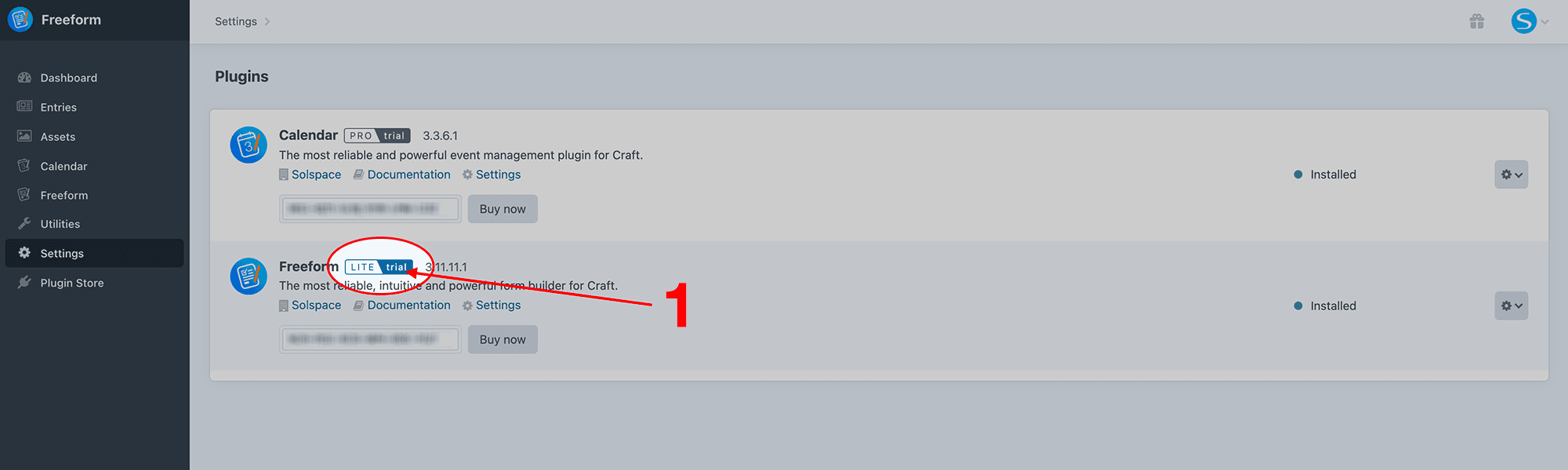
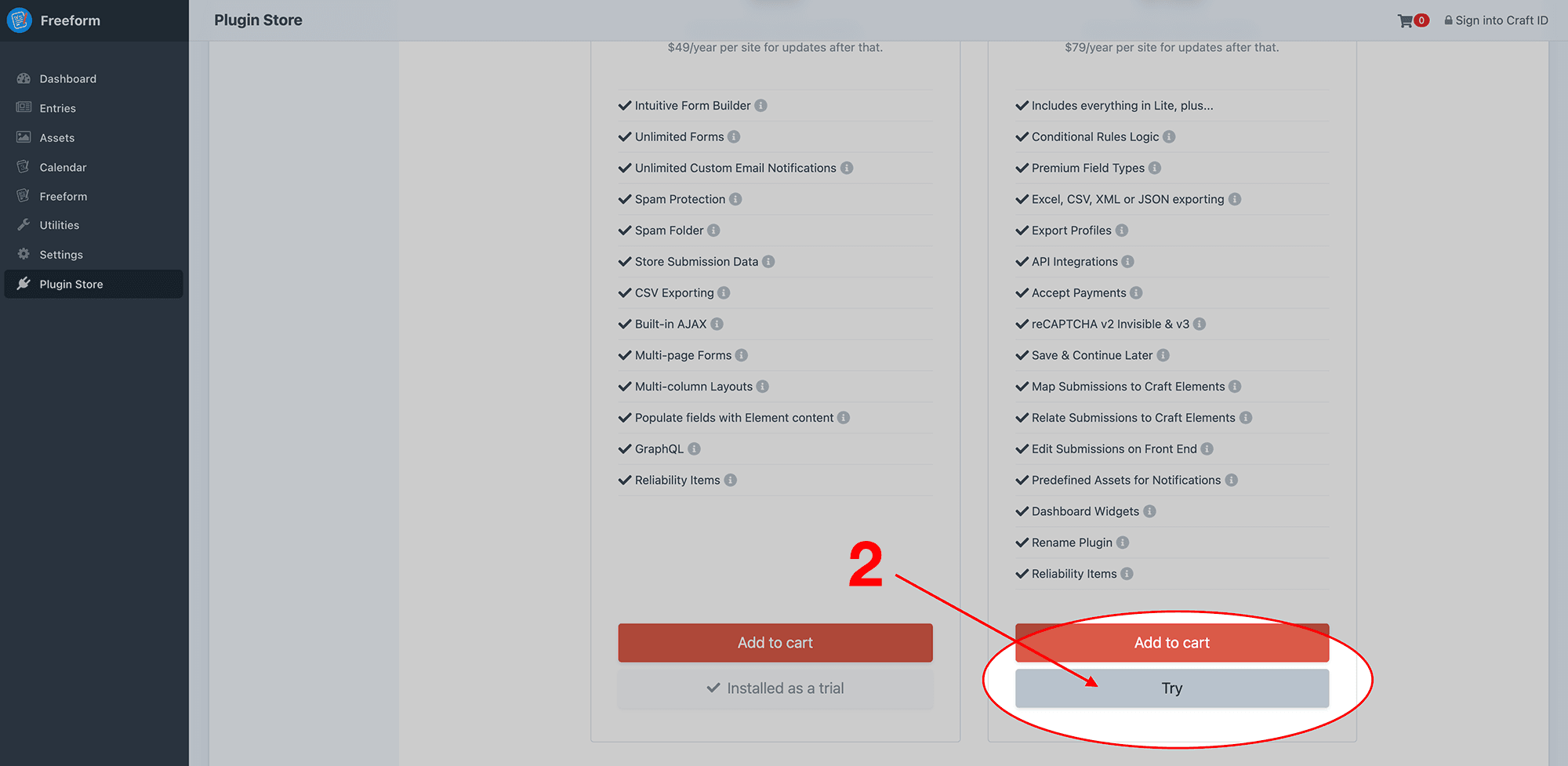
How to Switch after Purchase
If, sometime after using Express Forms Lite, you decide that you need more features that are available in the Pro edition, you can switch at any time. We suggest you start by switching to a trial of the Pro edition and then purchase it if it meets your needs. You can switch the edition 1 of 2 ways:
- From Project Config: Open up your Project Config file (
/config/project/project.yaml) and search forexpress-forms. Where it saysedition: lite, switch that toedition: proand then approve the update inside the CP. - From CP: Click on the Lite / trial button beside Express Forms' name and when it takes you to the Plugin Store page, scroll down to the bottom and click on the Try button for the Pro edition (see screenshots below).
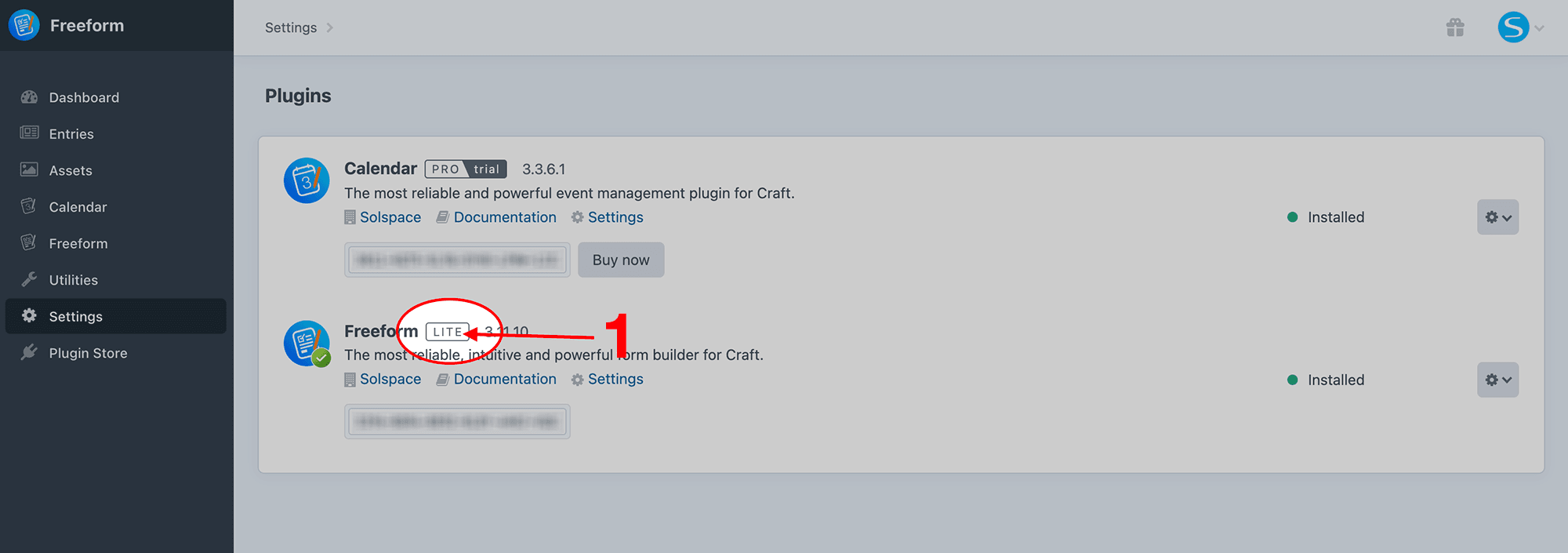

Once you're ready to complete the purchase, you can visit the Cart inside your site's control panel:
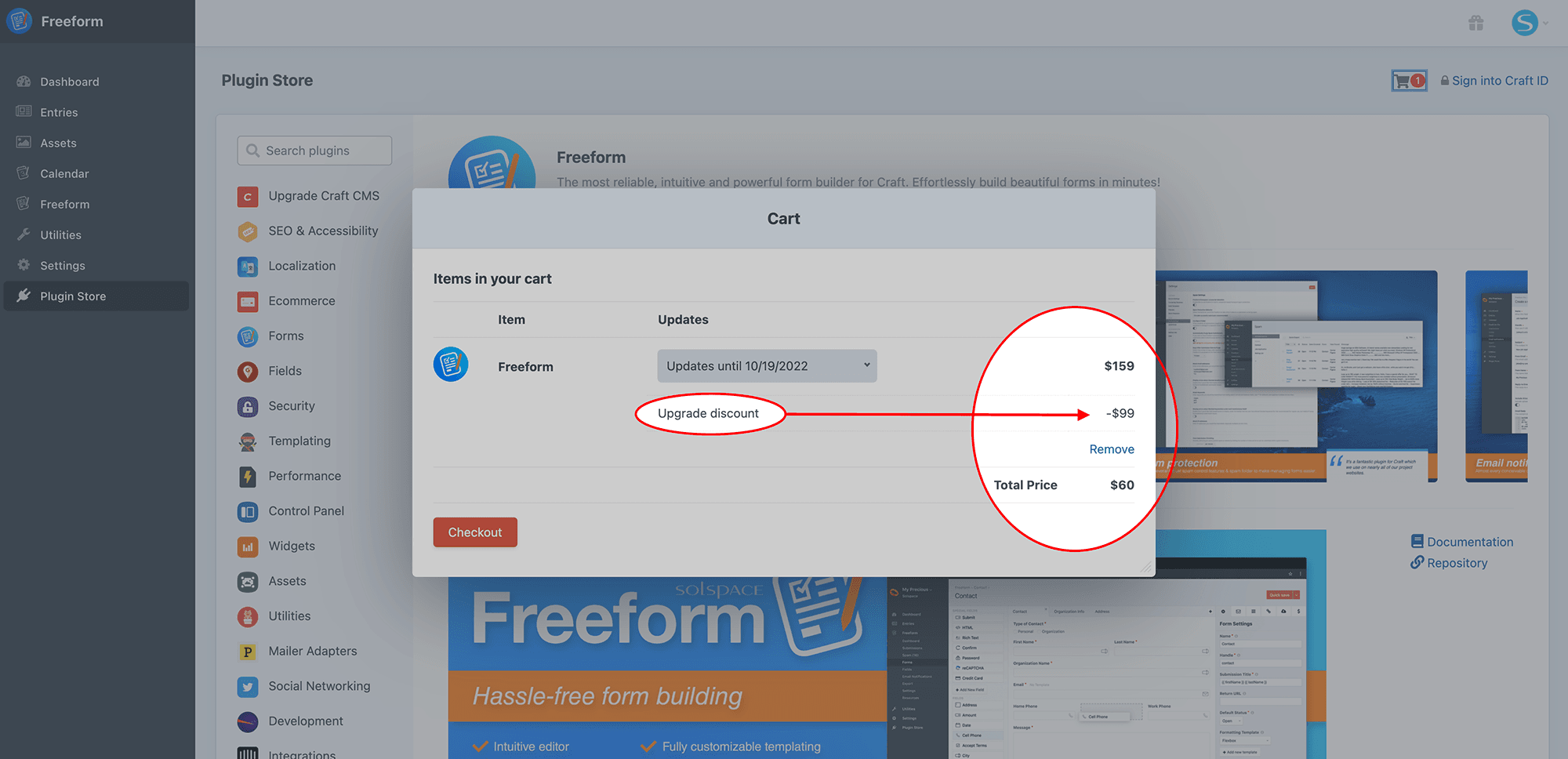
Troubleshooting
Third party plugin licenses are managed and validated entirely by Craft. Some issues may require that you contact the Craft Team directly if issues persist. The following troubleshooting tips account for most common issues we've seen our customers report to us:
- Error: 'This license is tied to another Craft install'
- Error: 'This license isn't allowed to run version X.X.X.'
- Plugin shows it's 'Missing'
- Can't purchase upgrade from Lite to Pro edition
Error: 'This license is tied to another Craft install'
If you receive the error This license is tied to another Craft install. Visit id.craftcms.com to resolve., it is indicating that the license is tied to another install of Craft CMS. This is likely because either you purchased this under a different domain or subdomain, or something glitched in the process of purchasing the license. Regardless of what happened here, this can likely be resolved by:
- Visit your Craft ID account.
- Under Licenses -> Plugins, look for the Express Forms (or affected plugin) license in the list and confirm it's tied to the correct Craft CMS license. If not, click into the license (e.g.
CRZ6) and click on the Detach from this Craft license button. This will release it from being attached to the wrong or orphaned Craft CMS license and allow you to enter it into the Craft install you're using.
If you are moving an existing site to a new non-public domain from a different local hostname, you will need to clear your data caches from the Clear Caches tool on the Settings page before Craft will realize that the hostname has changed.
Error: 'This license isn't allowed to run version X.X.X.'
If you receive the error This license isn't allowed to run version X.X.X., it is indicating that you're using a version of the plugin that your license isn't eligible for, which in almost all cases would be a plugin license that expired/finished the 1-year term since the initial purchase. According to Craft's policy (out of Solspace's control), once the plugin license has expired, the current version you have installed is the maximum version you can have. The rationale behind this (according to Craft) is that if, for example, you were using Express Forms 2.1.1 at the time of expiry, but 2.3.4 was available to you just before the license expiry date, if that 2.3.4 version was available to you indefinitely, one might update to that version months or years later and experience issues while upgrading, which could generate issues and support requests to the developer beyond that initial 1 year term. This is a fair statement and concern on Craft's part, in our opinion. Craft does send out 30 day notices reminding customers of plugin licenses nearing expiry, so it would be wise to consider squeezing in your final update(s) earlier in that 30 day window if you do not wish to renew your license for future updates beyond the initial 1 year term.
When a license expires, you can keep using the version that's currently installed, however you won't be able to update it to newer versions until you've renewed the license.
As for how this happened in the first place, Craft's CP updater and their recommended built-in update command feature will make sure that you never update to a plugin version you don't have access to. However, if you used Composer to update, it bypasses all of Craft's license validation and you can get yourself into the situation where you now have a version that your license shouldn't have access to, which then generates the error inside the Craft CP. The only way to resolve this would be reverting back to the previous version (which is not always recommended, as it's possible plugin update migration(s) could have taken place, and reverting could break your install), or renew your license. Please feel free to reach out to us for further clarification and assistance if you're in a bind with this, and we'll do the best we can to help.
Plugin shows it's 'Missing'
If you have a plugin that shows as Missing, this is because you don't have the plugin installed and/or the plugin files are not in the Craft vendor folder, BUT you have a valid purchased Craft 3 license for the plugin tied to that Craft install. Depending on your scenario, you likely either have the issue of wanting the plugin to be available, or not wanting it to show up there.
If you purchased the plugin and are expecting it to show up for install, what likely happened is that Craft or your server environment glitched and didn't correctly add the plugin dependency (files) to your Craft site's vendor folder (but knows that you have a valid purchase of it). If this is the case, you'll need to follow the Installation Instructions documentation above to install the plugin.
If the above is not the case for you, and you don't want this license showing up in your Craft site, this can likely be resolved by:
- Visit your Craft ID account.
- Under Licenses -> Plugins, look for the Express Forms (or affected plugin) license in the list and confirm it's tied to the correct Craft CMS license. If not, click into the license (e.g.
CRZ6) and click on the Detach from this Craft license button. This will release it from being attached to the wrong or orphaned Craft CMS license, and later use it on the correct/different Craft install.
Can't purchase upgrade from Lite to Pro edition
If you're currently using the Lite edition of Express Forms and are trying to purchase an upgrade to the Pro edition, but it's not letting you (the Add to Cart button isn't showing), please ensure that the allowUpdates and allowAdminChanges Craft General Config items are NOT set to false. At least enable them temporarily to allow this change to happen.
'allowUpdates' => true
'allowAdminChanges' => true
2