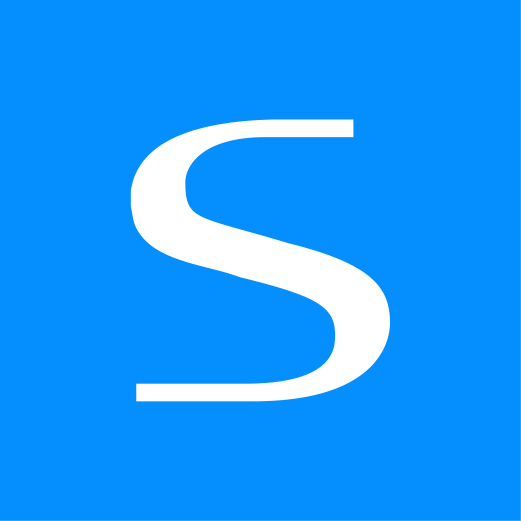This document is for an older version of
Express Forms
.
View latest version →
HubSpot CRM API Integration Pro
This documentation page assumes you have read over the API Integrations overview page. If you have not yet read it, please do so now. We also assume that you have a HubSpot account already. This integration requires that you have Express Forms Pro edition. If you currently have Express Forms Lite, you can purchase an upgrade to Express Forms Pro inside the Craft Plugin Store.
Overview
This integration includes support for the following:
Setup
Follow the instructions below to setup HubSpot for Express Forms.
- Create & get API Key from HubSpot:
- Go to HubSpot and log into your account.
- At the top right corner, click on the profile icon and select Integrations.
- On the next page, click the API Key link from the left menu.
- Click the red Show Key button in the middle of the page.
- Once the key loads, copy it to your clipboard.
- Setup Integration on your site:
- Go to API Integrations section inside Express Forms (Express Forms -> Settings -> API Integrations).
- Click on Setup button for HubSpot.
- Paste the HubSpot API key into the API Key field in Express Forms.
- At the top right corner of Express Forms page, click Save button.
- Verify Authorization:
- After the integration is saved, it'll return you to the list of API integrations.
- Confirm that the integration is highlighted in green with status of Active.
- That's it! You can now use this integration inside the Form Builder to map fields.
Config File
Using the express-forms-integrations.yaml config file (in your Craft /config/ directory), you can setup API integrations directly in a file, allowing you to have different settings for different server environments, etc.
The HubSpot integration in the config file would look something like this:
Solspace\ExpressForms\integrations\types\HubSpot:
apiKey: FAKEfg79-5646-4366-6466-sdf797fg799s
2